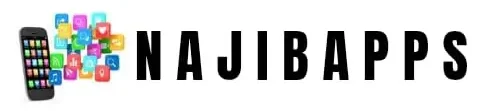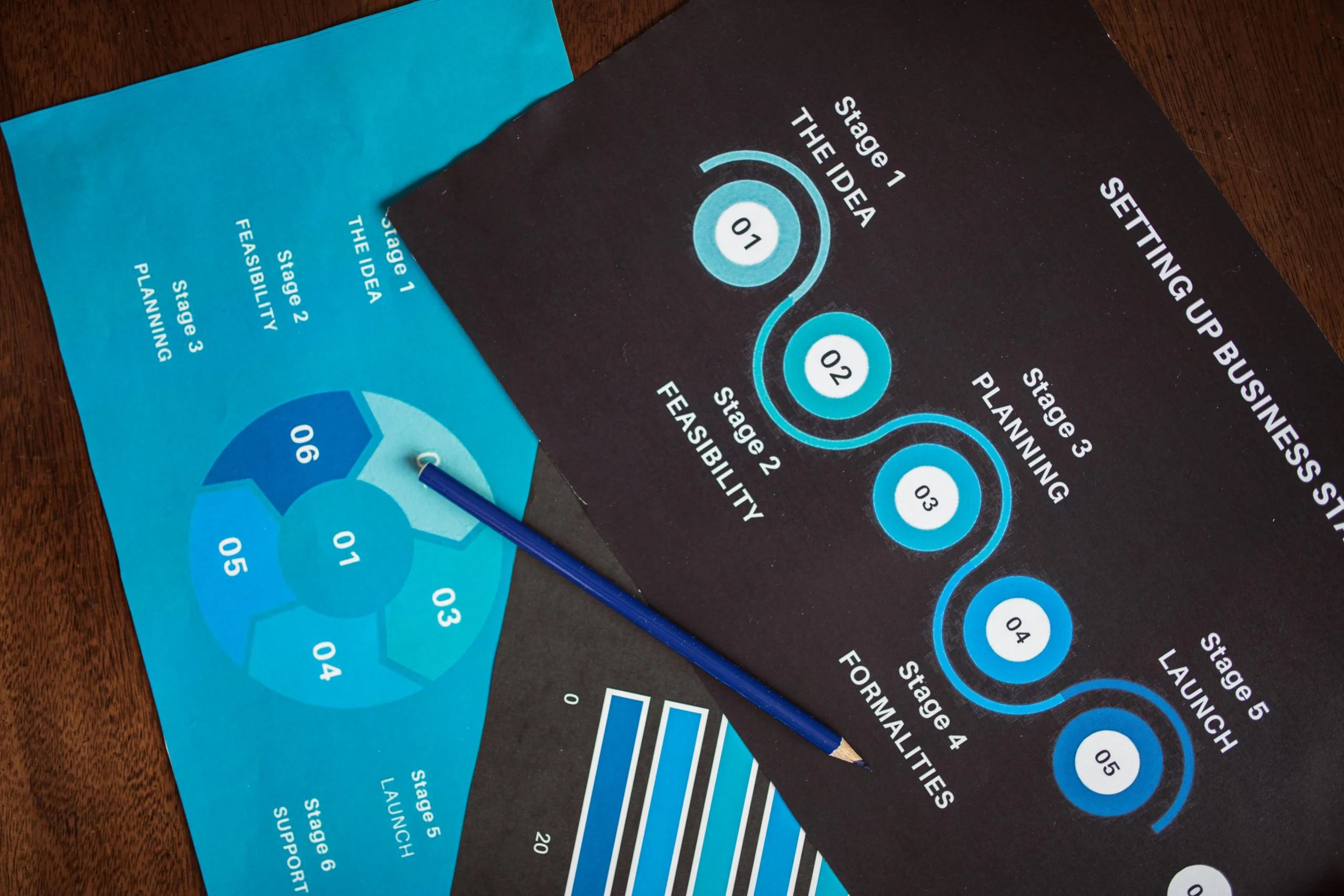Step-by-Step Guide: Android Emulators for Mac Users
Imagine you’re knee-deep in coding an app, but you lack an Android phone to test it on. Frustration hits hard. Android emulators for Mac change that game, letting you run apps right on your desktop without buying extra gear.
Cross-platform work is booming these days. Developers, gamers, and everyday folks on Macs often need Android access. These tools bridge the gap, saving time and cash. In this guide, you’ll get a clear path to pick, install, and tweak the best Android emulator for your Mac. We’ll cover everything from basics to fixes, so you can dive in with confidence.
Why Mac Users Need Android Emulators
Macs shine for creative tasks, but Android feels out of reach sometimes. Emulators fix that by mimicking phone screens on your laptop. They let you test apps, play games, or use mobile tools without switching devices.
Think about your daily grind. If you’re building software, emulators speed up checks. Gamers enjoy big-screen play. Even casual users grab apps like they’re on a tablet. For Mac owners, these tools boost workflow without hassle.
Real-world wins pop up everywhere. A developer might spot a glitch early. A gamer relives mobile fun at home. You get efficiency that feels like magic.
Key Benefits for Developers and Testers
Emulators create fake Android setups on your Mac. You can run code and hunt bugs before launch. No need for piles of phones, which cuts costs big time.
Picture this: you tweak an app for different screens. Emulators handle that in one spot. Use them to test on various Android versions too. Start by picking a device model in the settings. That way, your release stays solid.
Pros outweigh the effort. You save hours on hardware hunts. Teams collaborate easier with shared virtual tests. It’s a smart move for any coder.
Advantages for Gamers and Casual Users
Gamers on Mac love pulling Android titles to their keyboard and mouse. Emulators map controls just right. You play favorites like on a console, but larger.
Casual users? They open banking apps or edit photos without a phone nearby. It feels natural, like using a second screen. Try tweaking key binds for smoother moves in action games.
The fun flows better. No tiny touches needed. You gain freedom to multitask, all from your Mac.
Common Challenges and Solutions
Macs run hot under load, especially with emulation. Apple Silicon chips like M1 bring extra hurdles. But tweaks make it smooth.
Performance dips? Allocate more RAM in settings. For M1 users, pick ARM-ready emulators to skip slowdowns. Check your Mac’s specs first.
Solutions keep it simple. Update drivers and close background apps. You’ll run circles around issues in no time.
Choosing the Best Android Emulator for Your Mac
Picking an Android emulator for Mac starts with your needs. Do you code? Game? The right one fits like a glove. Focus on ones that play nice with your hardware.
Compatibility tops the list. Intel Macs need different tweaks than Apple Silicon. Search for “best Android emulator for Mac M1” to find matches. Compare features against your setup.
Decisions get easier with quick reviews. Free options work for starters. Paid ones add polish for pros.
Factors to Consider: Compatibility and Performance
Your Mac’s chip matters a ton. M1 and M2 need ARM support for speed. Intel chips handle older builds fine, but check updates.
RAM and CPU count next. Aim for 8GB free at least. Test specs on the emulator site before you grab it. That avoids post-download regrets.
Performance shines with good picks. Look for low lag claims. Users report smooth runs on recent Macs.
Top Android Emulators Reviewed
Android Studio’s built-in emulator leads for developers. It’s free from Google, with easy AVD creation. Pros: Official support, integrates with code tools. Cons: Can feel clunky for gaming, needs setup time.
BlueStacks suits gamers best. It runs smooth on Macs, with game tweaks. Pros: Easy install, multi-instance play. Cons: Ads in free version, higher resource use.
Genymotion offers cloud options too. Great for testers needing quick devices. Pros: Fast boot times, sensor sims. Cons: Paid for full features, learning curve.
Each has a spot. Match it to your goals.
Budget and Free vs. Paid Options
Free tools like Android Studio’s emulator cover basics well. No cost means low risk to try. Download from Google for safety.
Paid picks like Genymotion unlock extras. Think cloud testing or no limits. Start free, upgrade if you need more.
Tip: Test basics first. If it lags, free might suffice. Save bucks where you can.
Step-by-Step Installation Guide
Setup doesn’t have to scare you. Follow these steps, and you’ll launch an emulator fast. Assume you’re new; we’ll keep it straightforward.
Prep your Mac right. That sets a strong base. Then pick your tool.
Preparing Your Mac: System Requirements and Updates
Check macOS version first. Ventura or later works best. Update via System Settings to dodge bugs.
Enable virtualization in BIOS if needed. For Apple Silicon, grab Xcode from App Store. It helps with tools.
Tip: Restart after updates. This clears old files and preps for install.
Installing the Official Android Emulator via Android Studio
Head to developer.android.com/studio. Download Android Studio for Mac. Run the installer and follow prompts.
Open it, then go to Tools > AVD Manager. Click Create Virtual Device. Pick a phone model and Android version, then finish.
Launch from there. It boots a virtual screen. Stick to Google’s site to stay safe.
Setting Up Third-Party Emulators Like BlueStacks
Visit bluestacks.com. Grab the Mac version. Double-click the file to start install.
Follow the wizard: Agree terms, pick install spot. It asks for admin rights—say yes.
After, launch and sign in if wanted. Allocate CPU cores in settings for zippy runs. Tip: Give it 4 cores if your Mac has 8.
Configuring and Optimizing Your Emulator
Install done? Now make it yours. Tweaks turn good into great. Focus on speed and fit.
Adjust basics first. Then fine-tune for your Mac.
Customizing Virtual Device Settings
In AVD Manager, edit your device. Set screen size to match your app’s target. Bump RAM to 2GB for snappier feel.
Pick Android version wisely. Newer ones run fresh features. Tip: Mirror real devices for true tests.
Save and restart. You’ll see the changes right away.
Performance Tweaks for Apple Silicon Macs
M1 Macs use Rosetta for some apps. Install it via Terminal if prompted: /usr/sbin/softwareupdate –install-rosetta.
For native speed, choose ARM images in Android Studio. Watch CPU in Activity Monitor. Dial back if it spikes.
Tip: Shut other apps. Free resources keep emulation fluid.
Integrating with Development Tools
Set up ADB for debugging. In Terminal, type adb devices to check. It links your emulator to code.
Pair with VS Code via extensions. Enable wireless debug with adb tcpip 5555. Simple commands make it wireless.
This setup streamlines work. Code, test, repeat without wires.
Troubleshooting Common Issues and Best Practices
Bumps happen. Know fixes upfront. This section arms you with quick wins.
Use lists for easy scans. Apply them as needed.
Fixing Installation and Launch Errors
HAXM errors pop on Intel Macs. Install it via Android Studio SDK tools. For M1, skip—use Hypervisor instead.
Permission denied? Grant in System Settings > Privacy. Restart Mac to clear caches.
Run as admin if stuck.
Check firewall blocks emulator ports.
Re-download if files corrupt.
These steps get you back fast.
Resolving Performance and Compatibility Problems
Crashes on M1? Switch to ARM system images. Update graphics drivers through macOS.
Slow renders? Lower resolution in settings. Close tabs and apps to free RAM.
Tip: Monitor with Activity Monitor. Kill hogs for better flow. Users see 30% speed gains this way.
Security Tips and Maintenance
Download only from official sites. Avoid shady links to skip malware. Scan installs with your antivirus.
Update emulators monthly. Google’s guidelines stress patch checks. Clear cache weekly for fresh runs.
Keep apps from trusted stores inside. This locks down risks.
Conclusion
You’ve walked through picking, installing, and tweaking Android emulators for your Mac. From developer perks to gamer joys, these tools open doors. Start with official ones for trust, then optimize for your setup.
Key points stick: Match hardware for best runs, fix issues early, and update often. Emulators erase Android gaps on Mac seamlessly.
Try one today. Fire up an app or game—see the difference. Drop your tips in comments below; let’s share wins.