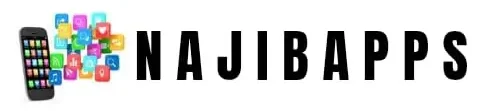Account Security: Protect Against Fake No reply Emails
Sarah checked her inbox between meetings, coffee cooling by the keyboard. A message from “noreply@account-updates.com” warned of a lockout unless she verified now. One hurried click, a tidy form, and her login went straight to a thief. By evening, recovery emails started flying and her account was a mess.
Account security is simple at its core, it keeps strangers out and your data in. Strong passwords, watchful alerts, and smart checks work together to guard your accounts. Noreply emails fit into this story because scammers copy them to look routine, then push you to act fast so you slip.
That’s classic phishing, a trick to get you to share what should stay private. In 2025, these fakes look cleaner, use real logos, and pass quick glances on a phone screen. The good news is that calm habits beat most of them, like pausing before you tap and checking the sender and link.
Turn on multi-factor authentication for every account that matters. A second check, like a code or prompt on your phone, blocks most break-in attempts even when a password leaks. New options like passkeys and built-in biometrics make sign-ins safer and quicker, cutting the need to juggle complex passwords.
Real protection feels like quiet, steady control. You stop worrying about every “noreply” and start spotting what looks off. A few habits, done daily, create a strong shield, and you keep your money, messages, and identity where they belong.
This post shows how to spot fake noreply emails fast, set smarter sign-in controls, and add simple layers that hold up under pressure. You’ll learn what to do in seconds when something feels wrong, and how to build account protection that lasts. Keep reading, the next steps are clear, quick, and ready to use today.
Spot the Dangers: How Noreply Emails Can Threaten Your Accounts
 Photo by Markus Winkler
Photo by Markus Winkler
Noreply emails are routine, automated notes from companies. Think order confirmations, shipping updates, and password notices. Hackers copy this style to blend in, then rush you into a bad click. Stay calm, scan the details, and act on proof, not pressure.
Common Tricks Hackers Use in Fake Noreply Messages
Scammers mimic banks, stores, and cloud tools. They borrow real logos and clean layouts.
Watch for these patterns:
- Fake bank alerts: “Unusual sign-in, verify now.” The button points to a lookalike site.
- Shopping updates: “Package held, pay $1 fee.” The link steals card data.
- Password notices: “Account disabled soon.” A form asks for your login and backup email.
Quick checks that work:
- Hover over buttons and links. Look for
https, the company domain, and no odd spelling. - Check the sender. A real bank will not use free email domains.
- Open the app or type the site yourself. Do not trust the email path.
- Use unique security questions and answers. Treat them like passwords, not facts someone can guess.
For a visual guide to modern tactics, see this overview of common phishing types in 2025.
Why Your Wi-Fi and Devices Play a Big Role Here
A weak device or network turns a small click into a wide breach. One outdated browser, then one stolen cookie, and an attacker walks into more accounts.
Simple fixes that close the door:
- Turn on auto-updates for your OS, browser, and apps.
- Set a strong router password and use WPA3 if available.
- Change the router’s default admin login.
- On public Wi-Fi, use a trusted VPN before checking noreply emails.
- Log out on shared devices and clear saved sessions.
Use this clear checklist on securing your home Wi‑Fi. A patched device, a locked router, and a clean connection make fake noreply traps far less risky.
Build Strong Defenses: Simple Ways to Secure Your Accounts in 2025
 Photo by Tima Miroshnichenko
Photo by Tima Miroshnichenko
Think of your accounts like a house. You want strong locks, more than one key, and alarms that sound when something is off. In 2025, that means unique passwords, multi-factor prompts, and, when possible, passwordless sign-ins. Round it out with a trusted antivirus and steady updates, and you have layers that block sneaky moves, even when a fake noreply tries to push past you.
- Passkeys and device biometrics are rising fast, and they are simple to use.
- Antivirus and auto-updates catch bad files and patch weak spots before trouble starts.
Craft Passwords That Hackers Can’t Crack
Your goal is simple: make every account use a different secret. Mix uppercase and lowercase letters, numbers, and symbols, but build them into a short phrase you can adapt. Try a four word passphrase with tweaks, like Maple!River7Coffee+Shoe. It is long, random, and hard to guess.
A password manager keeps all of this tidy. It creates and fills strong passwords, and you remember one master key. If you are choosing a tool, compare features with these independent reviews of top password managers to find a fit you trust.
Reusing info invites a chain reaction. Picture one forum account gets breached. The attacker tests that same email and password on your bank, cloud drive, and store accounts. One hit turns into five.
Start today:
- Pick a password manager, install it on phone and computer.
- Change passwords for email, bank, and cloud first, then work down your list.
- Turn on auto-fill only inside the manager, not in your browser.
- Update your devices and run a full antivirus scan while you work.
Curious about going passwordless? Many sites now support passkeys that use your phone or laptop to sign in with Face ID or a fingerprint. They are quick and block phishing links by design.
Add Extra Locks with Multi-Factor Authentication
Multi-factor authentication adds a second check after your password. A quick phone prompt or code proves it is you. App-based codes and prompts beat texts in 2025, since SMS can be hijacked.
Here is the power in practice: a thief steals your password from a breach. They try to log in, but your authenticator app does not confirm, and they are locked out. Your account stays safe.
- Use an authenticator app like the one from your favorite provider, or hardware keys if offered.
- Many platforms now nudge toward mandatory MFA. See these clear identity and access tips for 2025 trends and setup ideas in IAM best practices.
Turn it on everywhere that matters: email, bank, social, cloud storage, and password manager. Prefer app prompts or security keys over SMS wherever you can. Set it once, breathe easier all year.
Stay Safe Daily: Habits to Protect Against Email and Account Risks
 Photo by Markus Winkler
Photo by Markus Winkler
Think of inbox safety like brushing your teeth. Quick, daily, and automatic. A few steady habits shrink risk without slowing you down. What if you checked this before clicking?
Verify Before You Click: Smart Email Checks
You do not need special tools to beat fake noreply emails. Use this quick checklist and make it muscle memory.
- Read the From address: Spot small swaps like
acc0untor-security.com. Tap the name to see the full address, not just the display name. - Scan the subject and tone: Sudden lockouts, countdowns, or money demands are warning signs. Real notices are clear, not urgent.
- Hover before you open: On desktop, point at links and buttons. Look for
https, the real domain, and no odd paths. On mobile, long-press to preview. - Skip email links for logins: Open the app or type the site yourself. If it asks you to log in from an email, treat that as untrusted.
- Avoid unexpected attachments: Do not open ZIPs, PDFs, or Office files you did not request. If you must view one, upload it to a cloud viewer or scan with antivirus first.
- Check recent activity: Look in your account’s security page for new devices or sessions after any sketchy email.
- Use encrypted channels for sensitive info: Share IDs or tax forms only via end-to-end encrypted messaging or a secure portal your provider offers.
- Hold off on public Wi-Fi logins: Wait for cellular or a VPN at home before signing in or resetting passwords.
- When unsure, contact the company directly: Use the phone number or help page from the official site. Ask support to confirm the message.
Report suspicious emails so fewer people get hit:
- Forward to
reportphishing@apwg.org. The FTC explains this flow here: FTC guidance on phishing and reporting. - Submit a quick case at ReportFraud.ftc.gov.
- Use your email app’s built-in “Report phishing” button.
- If it pretends to be your bank or store, send a copy to their abuse or security address.
These steps feel small, yet they add up to real control. One calm check, one safe click, and you move on with your day.
Conclusion
You now know the pattern. Fake noreply emails push panic, clean design hides traps, and one rushed click can snowball. Strong defenses break that chain. Unique passwords, MFA, and passkeys keep strangers out, even when a password leaks. Daily habits do the quiet work, like checking the sender, opening apps directly, and staying patched.
Picture your inbox as calm ground. You scan a subject, hover a link, then choose the safer path. You control when and where you sign in. Your accounts feel steady because your routine is steady. That confidence spreads, and the noise fades.
Take one step now. Open your password manager, change the password on your email or bank, and make it long and different. Or turn on multi-factor authentication for your most important account. It takes minutes and gives you peace for months.
Thank you for reading and looking out for your data. Share this with someone who moves fast through their inbox. What one habit will you add today that you can still keep next year? Strong choices today become easy wins tomorrow.